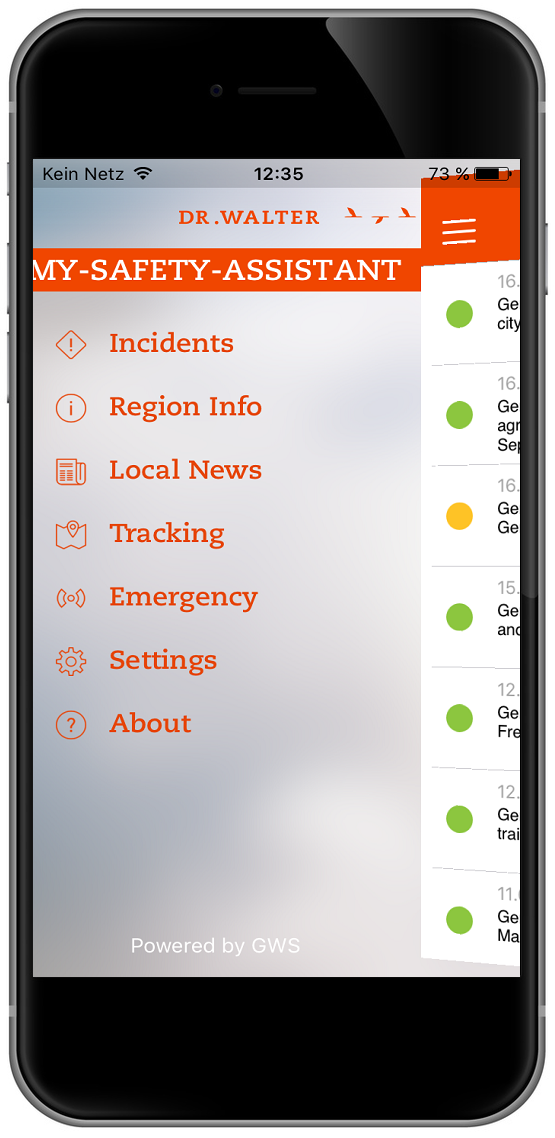The download and installation process has been broken down to an easy, step by step manual according to your device. Customers of DR-WALTER GmbH using an Apple device, please visit the iTunes Store for your safety app.
Visit the iTunes Store with your mobile device and select the app MY-SAFETY-ASSISTANT by following the link.
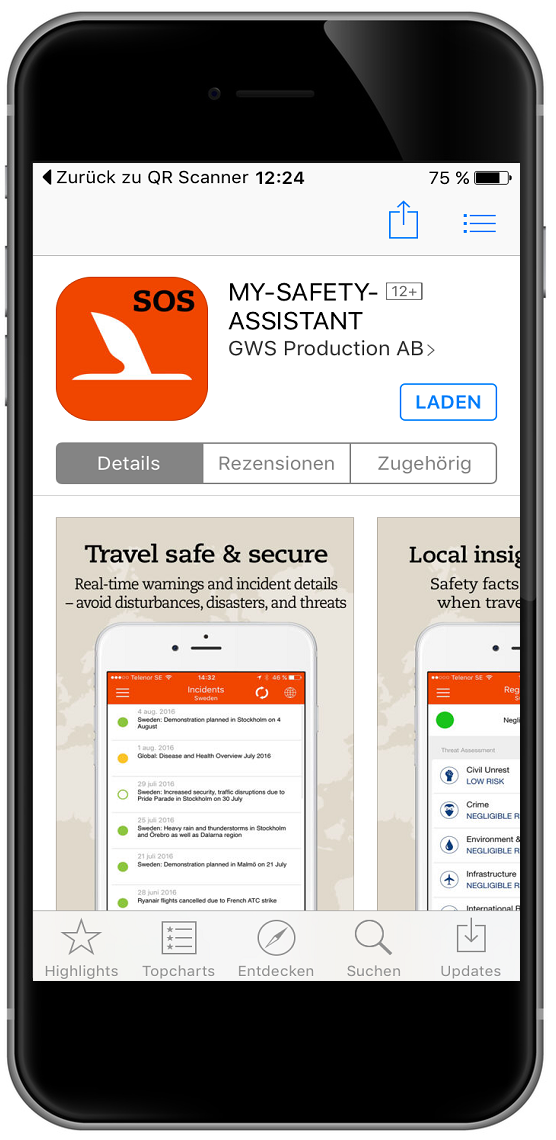
By clicking the blue loading button the download process starts. This will be followed by an installation request.
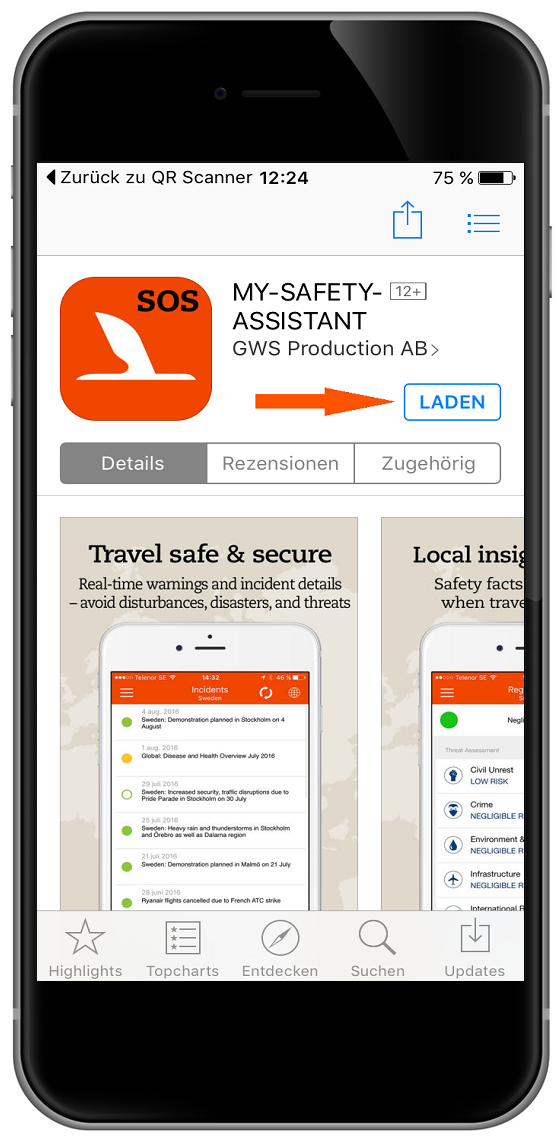
By accepting the terms of use you will be navigated further down the installation process.
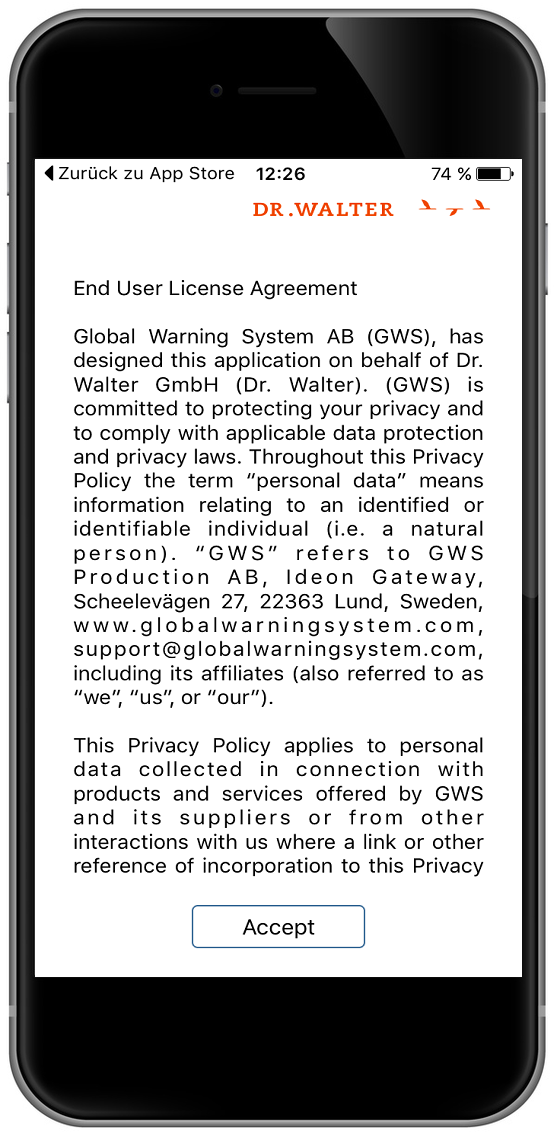
Activate the app by entering your email address, the 12-digit password listed on your insurance confirmation and clicking 'Login'. You don't need to take care of capital letters or dashes. The system recognizes only letters. In case you have not received a password yet, you can generate a password with just a few clicks.
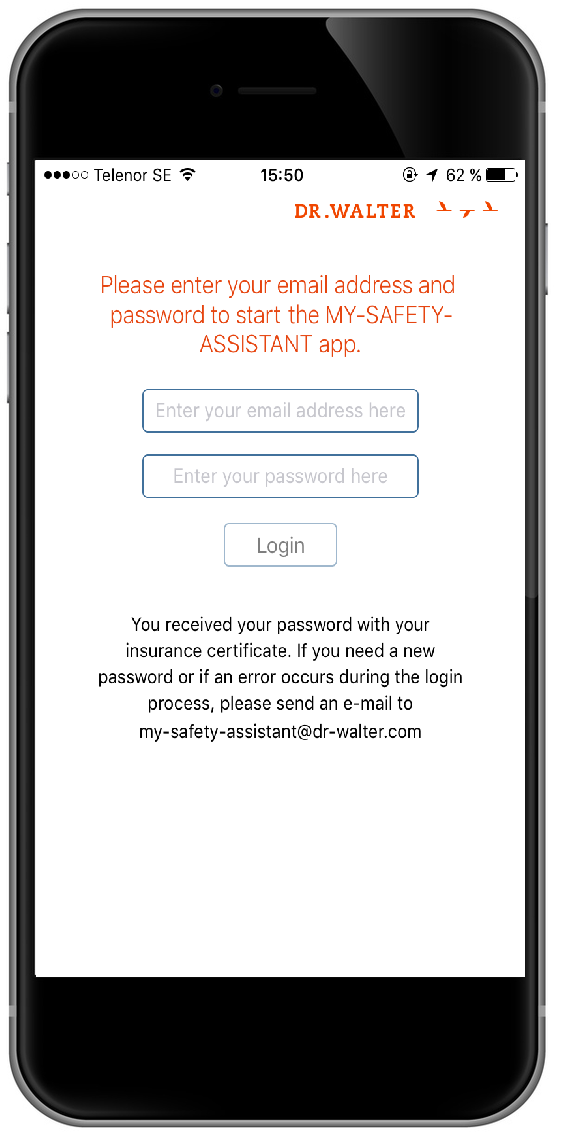
An email with a 4-digit code is sent to the specified e-mail address. Enter this code and press 'verify'.
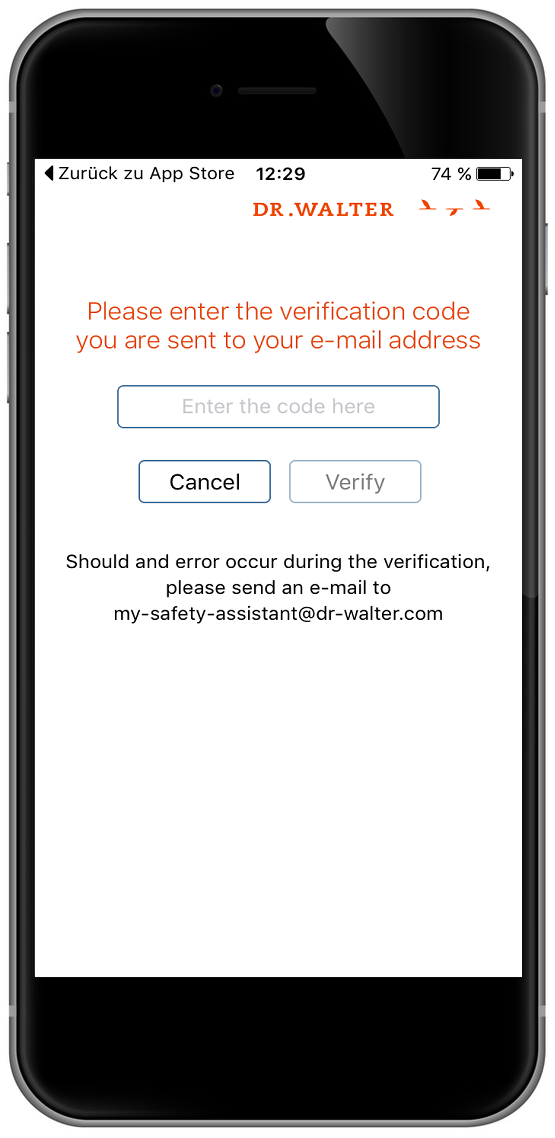
After the verification of your email address you will be asked to press 'send' in order to activate your account.
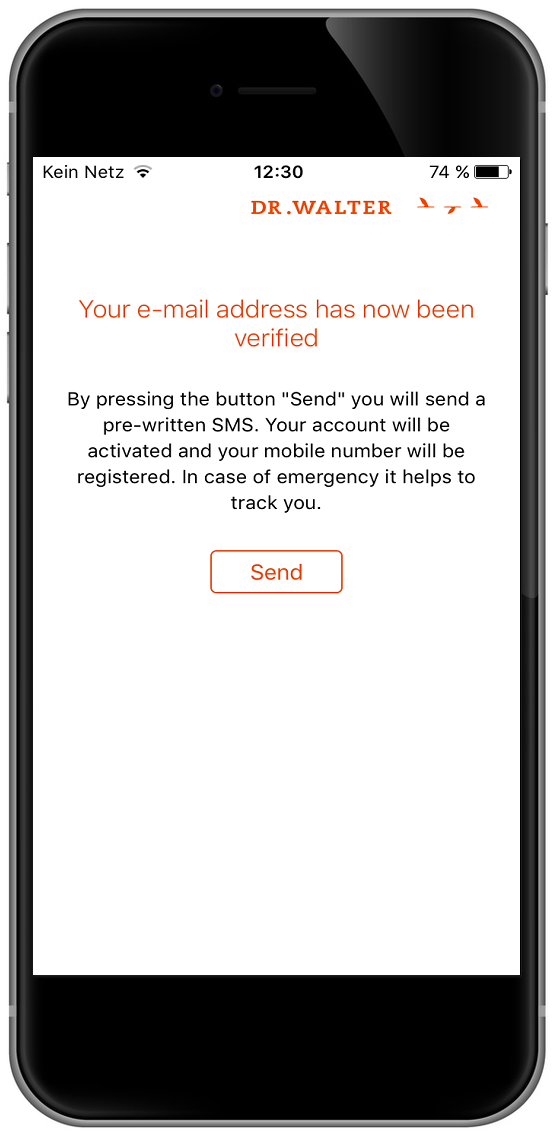
MY-SAFETY-ASSISTANT asks you to send this pre-written sms for verification. At this point your mobile number will be registered so that you can be tracked in case of an emergency.
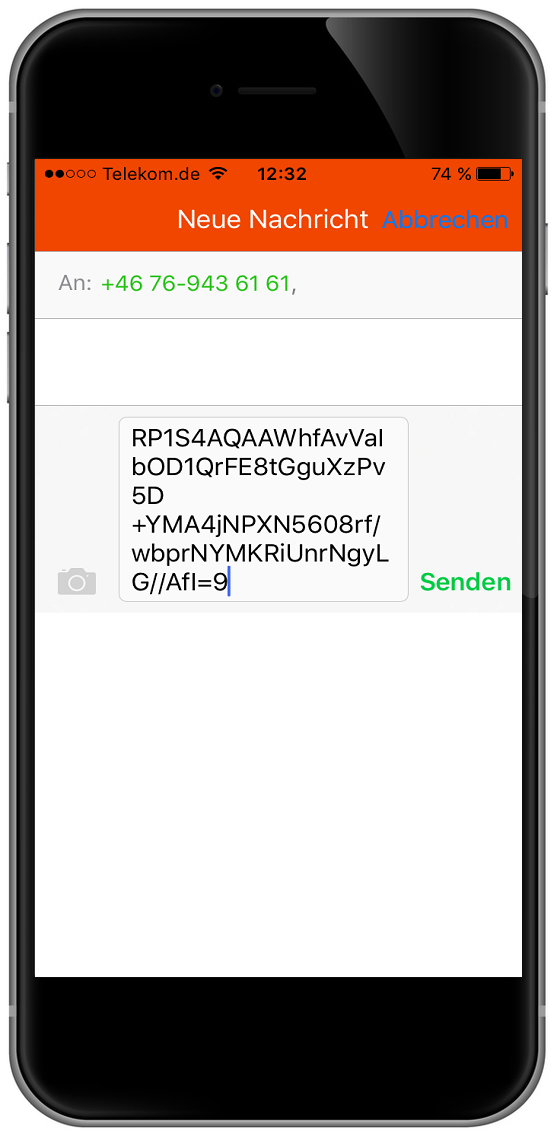
One more click on 'ok' and MY-SAFETY-ASSISTANT is completely installed.

MY-SAFETY-ASSISTANT will go through a few settings with you. The location service needs to be enabled for the app to work properly.

MY-SAFETY-ASSISTANT is ready to use. The starting screen shows you the automated location and gives you a chance to customize your settings.